Technical Tip
2.8 Feature
Micronet will not allow you to load a purchase order if it is being edited by another user – see "Inventory – Purchase Order Creation".
If you are receiving a shipment that matches a purchase order previously created in Micronet, you can load the purchase order so that Micronet copies all the purchase order data into the import costing batch. This applies to both costed (with supplier invoice) and uncosted (with delivery docket, no invoice) shipments. Loading a purchase order also updates the Inventory master files in Micronet.
|
|
|
Technical Tip 2.8 Feature Micronet will not allow you to load a purchase order if it is being edited by another user – see "Inventory – Purchase Order Creation". |
You can load multiple purchase orders into an import costing batch.
Refer to "Creating a New Import Costing Batch" or "Recalling an Import Costing Batch".
Refer to "Import Costing - Menu Options".
Micronet displays a selection screen with a list of outstanding purchase orders for the supplier.
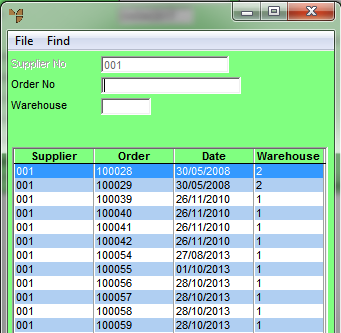
Micronet displays the purchase orders matching your criteria at the bottom of the screen.
If any you have selected the ENTER ALLOCATIONS WHEN LOADING P/O menu option on the Import Costing screen, Micronet displays the Select Order to Link To screen. This displays any backorders, POS orders or MJC orders (depending on what menu options you have selected) containing the items being received so you can allocate the items to those orders.
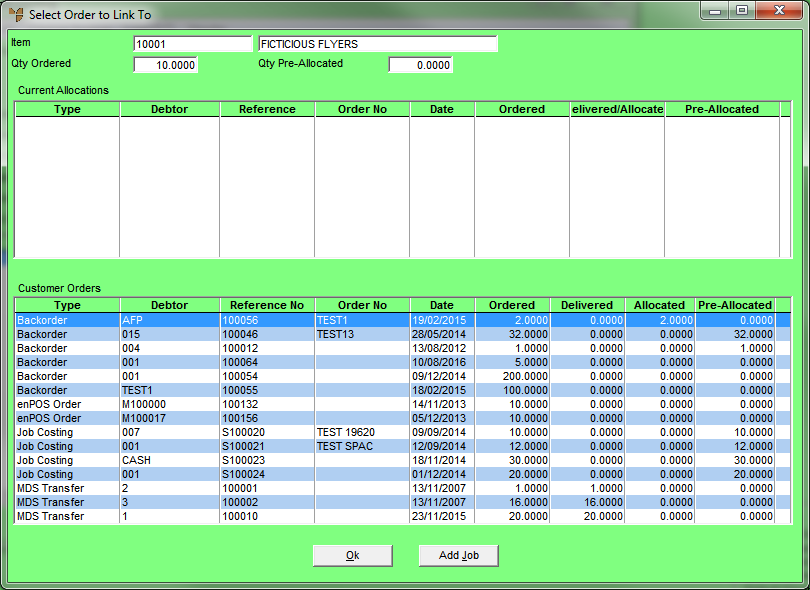
Refer to "Enter Import Cost Line - Allocations" for information on using this screen.
Micronet loads the purchase order into the import costing batch and redisplays the Import Costing screen showing the purchase order lines and other details.
For costed shipments, if the item lines loaded from the purchase order match the supplier invoice lines, the Invoice Details and the Receipt Detailsfields on the Import Costing screen will be equal. These fields will not be equal for uncosted shipments.
Edit any details that don't match.
Refer to "Entering Import Cost Lines".
Refer to "Maintaining the Import Costing Header".
Refer to "Import Costing - Change Invoice".